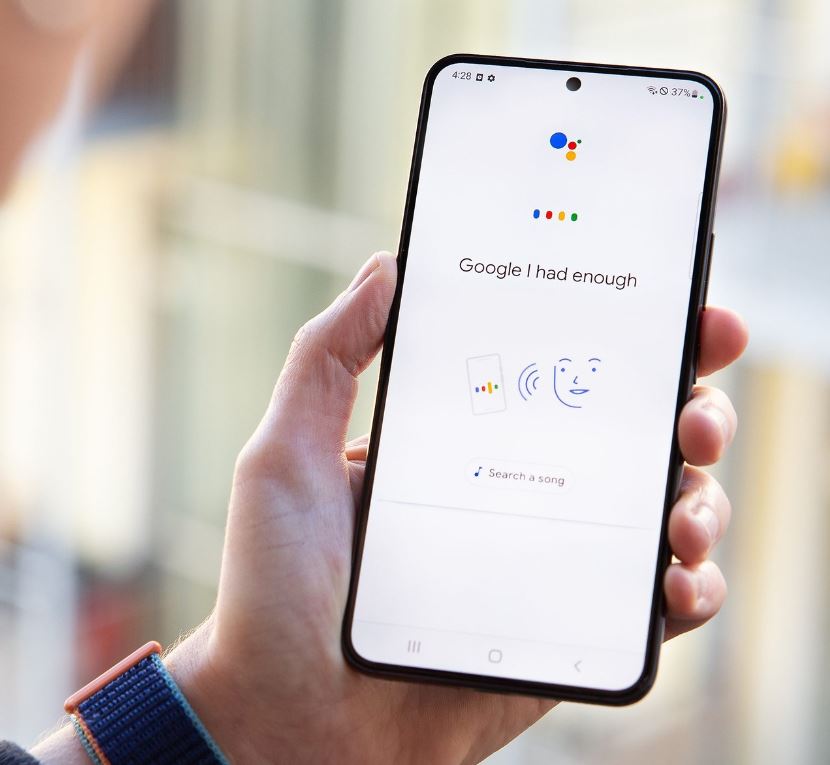As you all know the YouTube app is already pre-installed in all the android devices. YouTube is a very common app that even a small child can handle it. In some instances, YouTube stops working in certain android devices. Are you facing this issue too? Then take a look at the methods given below to eradicate the problem.
Once in a while YouTube user go through certain issues in their app. Sometimes the videos load but doesn’t start and for others it doesn’t load at all. Other than that, users get warning messages like error loading, play back error or check your internet connection.

We have given solutions bellow to fix your YouTube issues no matter what causes the problem.
Restart Phone
Restarting your phone should be the first troubleshoot if there are any issue in your YouTube app. This will instantly fix the problem in your YouTube and also resolve other problems in your device.
Check Internet Connection
Check whether you have a stable internet connection in your device. you can test whether your internet is working by heading to a web browser and open a website or open any other app. If the app or the website that you launched was working fine then then there are no any issues in your internet connection. In case if you detected any issue and the internet does not work then you got to troubleshoot the internet connection in your device.
Enable Airplane Mode
If you have tuned on the airplane mode in your device then this will stop all the network connections. Even if it isn’t enabled, you better turn it on and then disable it. Doing so would hopefully fix the network related issue and also the YouTube playback problems that you are facing.
Head to the quick setting in your android device by swiping down notification panel and enable the airplane mode option. You simply got to tap the airplane mode icon to turn it on and wait for few second until you disable it again. Now try launching the YouTube app and play a video to check whether it’s working fine.
Check Date and Time
If you have set your date and time incorrectly in your device then this might cause issues in your phone as well as in playing YouTube videos. It’s necessary that your phone date and time is accurate.
To set it head to your device settings and then open system or general management. Now click date and time. To set the time and date automatically enable the toggle right next to it or you can also enable it to use the time provided by the network and time zone.
Clear Cache and Data
Clearing YouTube apps cache and data is one of the ideal methods to solve issue related to YouTube not loading or working. Remember that removing the cache will not delete any of your YouTube data whereas YouTube settings will be reset if you clear the data from it.
In your device go to settings and open apps to clear the cache and data of your YouTube. Now click YouTube under All apps and then tap storage. First you got to clear the cache by tapping on it. Once done restart your device and then check whether its working without any errors. Then at the end click clear data or storage as per the available option.
Update YouTube Apps
Sometimes if there is any bug residing on your app then this can also be the reason for the issue so, it’s better you update your app to the latest version. To update your app head to play store and find YouTube. Now hit the update button once done. Your update should proceed without any errors, in case if it doesn’t then look for YouTube update errors.
Along with that google play services should be updated on your device too.
Reinstall Apps
What would you do if updating didn’t fix the issue or if there are no any updates available? In this case you got to uninstall the YouTube app, reboot your device and then install it back again. You have to head to the play store to uninstall YouTube. Once you find the YouTube in play store click uninstall option. If the YouTube is a pre-built app in your device then it won’t be possible to remove it completely. If it’s a pre-installed app then the restoration will happen only on the factory version of the app. Doing this is completely fine too. Once you are done with it update the YouTube app again.
Reset App Preferences
This should be the last option in case if none of the above-mentioned methods worked. Resetting app preferences in your device is a bit harsh. Luckily this will not remove your personal data of files from your phone but instead it will reset certain app settings such as permission, restriction and other settings to its default state. So, you got to set them back again if you reset it.
To do it head to settings > system > reset options and then click reset app preferences.
Try YouTube Website
Did you try the above methods? If so, we hope that at least one of the methods worked out for you in fixing the YouTube playback error in your device. if you couldn’t find a fix then the only option is to use the YouTube on your phone website until the problem is resolved. We hope this article was useful for you. If you have any inquires please let us know.
Once in a while YouTube user go through certain issues in their app. Sometimes the videos load but doesn’t start and for others it doesn’t load at all. Other than that, users get warning messages like error loading, play back error or check your internet connection.

Restart Phone
Restarting your phone should be the first troubleshoot if there are any issue in your YouTube app. This will instantly fix the problem in your YouTube and also resolve other problems in your device.
Check Internet Connection
Check whether you have a stable internet connection in your device. you can test whether your internet is working by heading to a web browser and open a website or open any other app. If the app or the website that you launched was working fine then then there are no any issues in your internet connection. In case if you detected any issue and the internet does not work then you got to troubleshoot the internet connection in your device.
Enable Airplane Mode
If you have tuned on the airplane mode in your device then this will stop all the network connections. Even if it isn’t enabled, you better turn it on and then disable it. Doing so would hopefully fix the network related issue and also the YouTube playback problems that you are facing.
Head to the quick setting in your android device by swiping down notification panel and enable the airplane mode option. You simply got to tap the airplane mode icon to turn it on and wait for few second until you disable it again. Now try launching the YouTube app and play a video to check whether it’s working fine.
Check Date and Time
If you have set your date and time incorrectly in your device then this might cause issues in your phone as well as in playing YouTube videos. It’s necessary that your phone date and time is accurate.
To set it head to your device settings and then open system or general management. Now click date and time. To set the time and date automatically enable the toggle right next to it or you can also enable it to use the time provided by the network and time zone.
Clear Cache and Data
Clearing YouTube apps cache and data is one of the ideal methods to solve issue related to YouTube not loading or working. Remember that removing the cache will not delete any of your YouTube data whereas YouTube settings will be reset if you clear the data from it.
In your device go to settings and open apps to clear the cache and data of your YouTube. Now click YouTube under All apps and then tap storage. First you got to clear the cache by tapping on it. Once done restart your device and then check whether its working without any errors. Then at the end click clear data or storage as per the available option.
Update YouTube Apps
Sometimes if there is any bug residing on your app then this can also be the reason for the issue so, it’s better you update your app to the latest version. To update your app head to play store and find YouTube. Now hit the update button once done. Your update should proceed without any errors, in case if it doesn’t then look for YouTube update errors.
Along with that google play services should be updated on your device too.
Reinstall Apps
What would you do if updating didn’t fix the issue or if there are no any updates available? In this case you got to uninstall the YouTube app, reboot your device and then install it back again. You have to head to the play store to uninstall YouTube. Once you find the YouTube in play store click uninstall option. If the YouTube is a pre-built app in your device then it won’t be possible to remove it completely. If it’s a pre-installed app then the restoration will happen only on the factory version of the app. Doing this is completely fine too. Once you are done with it update the YouTube app again.
Reset App Preferences
This should be the last option in case if none of the above-mentioned methods worked. Resetting app preferences in your device is a bit harsh. Luckily this will not remove your personal data of files from your phone but instead it will reset certain app settings such as permission, restriction and other settings to its default state. So, you got to set them back again if you reset it.
To do it head to settings > system > reset options and then click reset app preferences.
Try YouTube Website
Did you try the above methods? If so, we hope that at least one of the methods worked out for you in fixing the YouTube playback error in your device. if you couldn’t find a fix then the only option is to use the YouTube on your phone website until the problem is resolved. We hope this article was useful for you. If you have any inquires please let us know.