Do you think it’s possible to access your device with the help of Google assistant when it’s locked? Let’s take a look if you can access it through your lock screen with just a voice command.
Google assistant has some wonderful features that helps you access your device without you having to physically touch it along with that you also have this amazing possibility of unlocking your smart device with your voice command on hands free mode.
Are we sure than we can get into your phone with a voice command when it is locked? Yes! It’s possible to unlock your device with Google assistant but how do you do it?
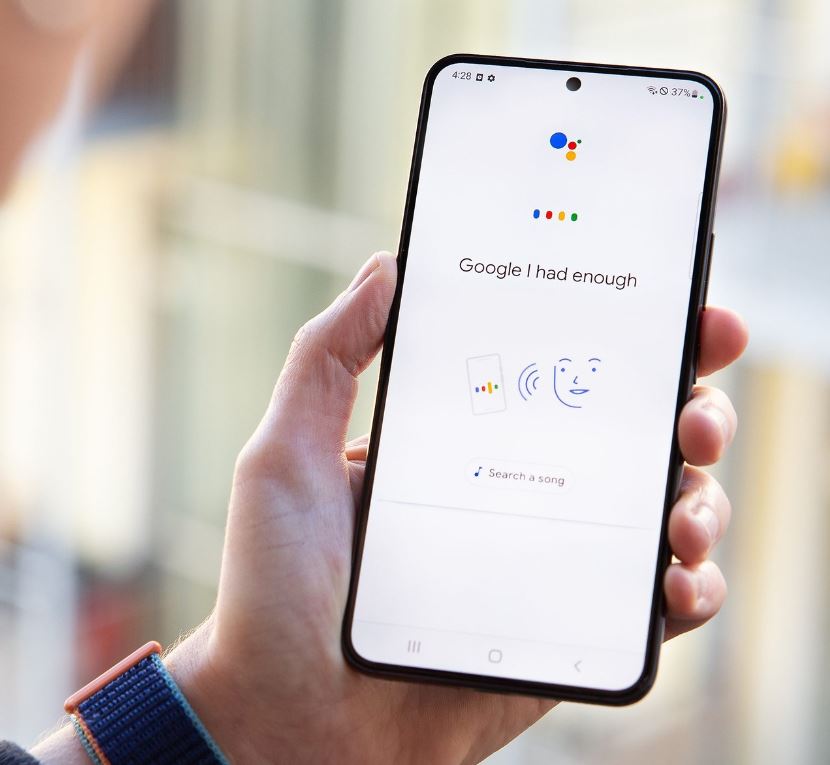
Do not worry as we will cover how to lock and unlock your devices with your voice command and how you can set google assistant up in this article.
Get Google Assistant on Android
So when it comes to Latest devices such as android 7 nougat and higher, they already posses the Google assistant feature embedded in their devices. In this case things become easy as you have to only turn the features on and give the specific permissions so that it can start functioning when you are setting up your device.
How do you make sure if it’s turned on or not? All you got to do is say “hey Google” or tap hold the home button. If it’s already in the functioning mode then of would immediately pop up and ask for your quarry so that you can command it. If it’s not turned on then you will be asked if you want to enable voice command on your screen.
You will get the Google Assistant automatically after your latest update if you own an old version of android device. You can easily get the app from play store and get it installed in your device if you have an Android lollipop 5.0 or the versions higher than that.
There are certain requirements that can hinder the update or delay it. If the prompt to Activate google assistant haven’t received in that’s case the relevant criteria should be checked.
The language that is chosen in your device should be compatible with the Google assistant. You can check for the supported language list in the Google assistant helps page.
If the Google assistant is not responding even after you set you language then you have to update your Google assistant app so it might work. There are also some other features that you should consider before having google assistant, they are ; if you are using Android 5.0 then minimum 1 Gb of memory is needed, if android 6 and above then 1.5 Gb is necessary, along with that the screen resolution should be 720p. If all these features are available then google assistant won’t have any complications.
Stand alone Google app will be important when it comes to training voice match.
Can You Unlock Your Phone With Google Assistant?
Google doesn’t allow you to unlock your device when the screen is lock since recently although they had this feature earlier. You cannot command your Google assistant while the device is locked which is unfortunate.
New version of Android eliminated this feature which makes it a bit dissipating while the older versions had the unlock voice command but google assistant no long have that feature from 2021.
Although this feature is non existent, google assistant allows you to provide voice commands from your phones lock screen without having to unlock your device as an alternative option.
In this article we will teach you how to lock your phone with the help of Google assistant which works as an alternative solution.
How to Use Google Assistant When Your Phone is Locked
So if you are wondering how you can command google assistant when your phone is on lock mode, here’s the solution: the trick is, when your phone is locked you can make use of the voice of Google assistant instead of your voice match to give commands.
To make use of this feature you have to train a voice model that is trusted. To do this go to Google app and then click your profile picture, once you click it head to settings and then google assistant.
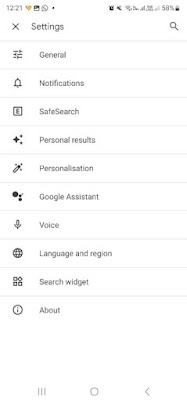
Once done go down by scrolling and choose "hey google & voice match". Now you can turn on the assistant to function when the device is locked and also train a voice model.

Go to ‘lock screen’ option in the settings of Google assistant if you want to enable Google assistant while your phone is locked. "assistant responses on lock screen" option should be turned on. If you want to customize your own, then scroll down to settings and tap personal results to enable this personalized feature.

Features like sending emails, messages enabling you to call your contacts, check calendar and many other options can be done if you turn on the personal settings in Google you still can command google assistant while your phone is locked by waking it up with the phrase "hey google". You lock screen only allows this feature.
How to Voice Lock Your Phone with Google Assistant
It’s not really complicated to lock your device with the help of Google assistant. Although it’s easy it doesn’t posses built in features in your device to do this task so you have to enable a few features to make this work.

Do you have any idea how to get it done? It’s simple, as you have to make use of a command that is customized.
You can set up certain routinized tasks which are called command chains and custom commands in your Google assistant. You can expand the features of the assist by creating these routines with the help of custom voice command set-up. This function can be used to lock your device, which is one of the feature.
To enable this features you can get the help of some apps that are catered towards Unlocking your device. All you got to do is , connect your custom google command by pairing it with one of the apps. Go to app store and download the app.
Here are two free apps that can help:
1. Screen lock
2. Off+
Alert:
These apps comes with their risks as they need permission to unlock your device administrator so it’s up to you to decide if this is worth the risk or not.
You should allow all permission after installing the app. This will make sure to lock your device and off your screen instantly once you click the app.
You could also use this hand free feature where you have to access the lock screen with the help of Google assistant. To get it done you can follow the same pattern as above, that is by choosing routines and press +New option to add a custom commands. Routine should be household or personal so you have the ability to choose it.


Now go to "actions" and click add action > try adding your own and then write "open (screen lock) app". You have to add the name of the screen lock app that you have already downloaded and then "save" should be clicked.

You have to make sure you type in the accurate name of the app without any mistakes so it doesn’t jump into Google search which is annoying. That’s it now you can use your command once you save it. Locking your device is make easy now as you have to simply say the phrases that you have chosen so you can lock your screen automatically.
Hands-Free Use with Google Assistant
You see we should be making use of the Google assistant featured to the utmost instead of missing some of the features because why not make things easy. Locking your phone with Google assistant is one such option and we wouldn’t want to miss it.
You can also go into Google assistant settings and take a look at the other built-in features that would make life easy.
Google assistant has some wonderful features that helps you access your device without you having to physically touch it along with that you also have this amazing possibility of unlocking your smart device with your voice command on hands free mode.
Are we sure than we can get into your phone with a voice command when it is locked? Yes! It’s possible to unlock your device with Google assistant but how do you do it?
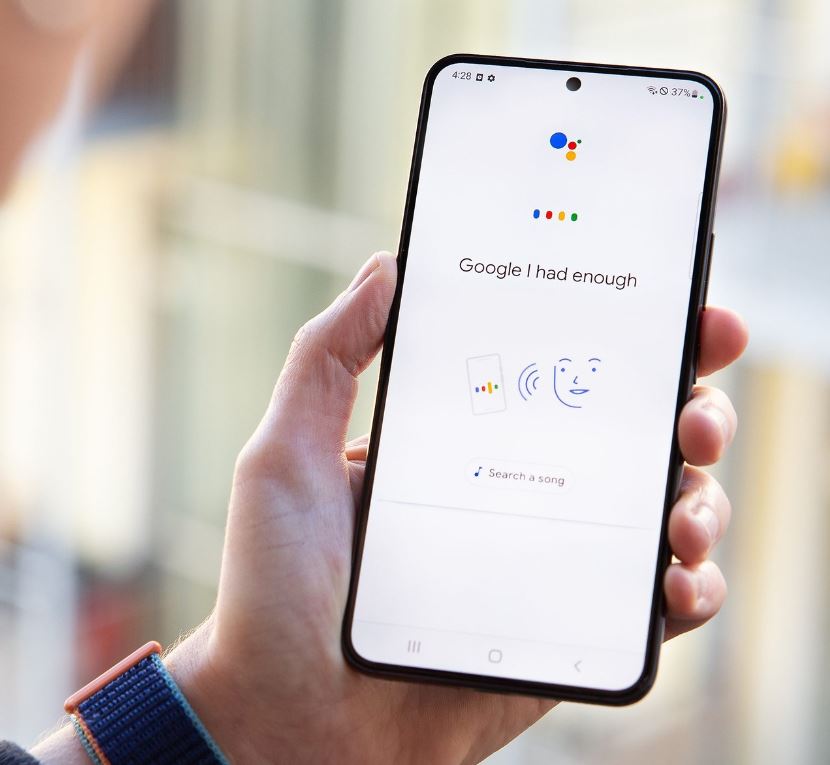
Do not worry as we will cover how to lock and unlock your devices with your voice command and how you can set google assistant up in this article.
Get Google Assistant on Android
So when it comes to Latest devices such as android 7 nougat and higher, they already posses the Google assistant feature embedded in their devices. In this case things become easy as you have to only turn the features on and give the specific permissions so that it can start functioning when you are setting up your device.
How do you make sure if it’s turned on or not? All you got to do is say “hey Google” or tap hold the home button. If it’s already in the functioning mode then of would immediately pop up and ask for your quarry so that you can command it. If it’s not turned on then you will be asked if you want to enable voice command on your screen.
You will get the Google Assistant automatically after your latest update if you own an old version of android device. You can easily get the app from play store and get it installed in your device if you have an Android lollipop 5.0 or the versions higher than that.
There are certain requirements that can hinder the update or delay it. If the prompt to Activate google assistant haven’t received in that’s case the relevant criteria should be checked.
The language that is chosen in your device should be compatible with the Google assistant. You can check for the supported language list in the Google assistant helps page.
If the Google assistant is not responding even after you set you language then you have to update your Google assistant app so it might work. There are also some other features that you should consider before having google assistant, they are ; if you are using Android 5.0 then minimum 1 Gb of memory is needed, if android 6 and above then 1.5 Gb is necessary, along with that the screen resolution should be 720p. If all these features are available then google assistant won’t have any complications.
Stand alone Google app will be important when it comes to training voice match.
Can You Unlock Your Phone With Google Assistant?
Google doesn’t allow you to unlock your device when the screen is lock since recently although they had this feature earlier. You cannot command your Google assistant while the device is locked which is unfortunate.
New version of Android eliminated this feature which makes it a bit dissipating while the older versions had the unlock voice command but google assistant no long have that feature from 2021.
Although this feature is non existent, google assistant allows you to provide voice commands from your phones lock screen without having to unlock your device as an alternative option.
In this article we will teach you how to lock your phone with the help of Google assistant which works as an alternative solution.
How to Use Google Assistant When Your Phone is Locked
So if you are wondering how you can command google assistant when your phone is on lock mode, here’s the solution: the trick is, when your phone is locked you can make use of the voice of Google assistant instead of your voice match to give commands.
To make use of this feature you have to train a voice model that is trusted. To do this go to Google app and then click your profile picture, once you click it head to settings and then google assistant.
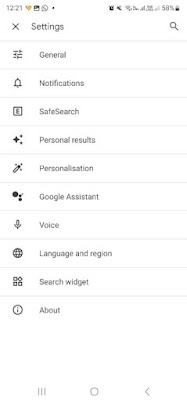


How to Voice Lock Your Phone with Google Assistant
It’s not really complicated to lock your device with the help of Google assistant. Although it’s easy it doesn’t posses built in features in your device to do this task so you have to enable a few features to make this work.

You can set up certain routinized tasks which are called command chains and custom commands in your Google assistant. You can expand the features of the assist by creating these routines with the help of custom voice command set-up. This function can be used to lock your device, which is one of the feature.
To enable this features you can get the help of some apps that are catered towards Unlocking your device. All you got to do is , connect your custom google command by pairing it with one of the apps. Go to app store and download the app.
Here are two free apps that can help:
1. Screen lock
2. Off+
Alert:
These apps comes with their risks as they need permission to unlock your device administrator so it’s up to you to decide if this is worth the risk or not.
You should allow all permission after installing the app. This will make sure to lock your device and off your screen instantly once you click the app.
You could also use this hand free feature where you have to access the lock screen with the help of Google assistant. To get it done you can follow the same pattern as above, that is by choosing routines and press +New option to add a custom commands. Routine should be household or personal so you have the ability to choose it.

Once you are done with the above you can provide a title for the routine and create a prompt to action. Head to add starter and then to "when I say to Google assistant" then you have to provide the command that you want. For example:
1. Lock device
2. Sleep mode on
3. Lock the screen
1. Lock device
2. Sleep mode on
3. Lock the screen

You can add the statements that you prefer it’s not limited and these are not the ones that are already available in Google. You can add your personal statements and commands which is great.
Now go to "actions" and click add action > try adding your own and then write "open (screen lock) app". You have to add the name of the screen lock app that you have already downloaded and then "save" should be clicked.

Hands-Free Use with Google Assistant
You see we should be making use of the Google assistant featured to the utmost instead of missing some of the features because why not make things easy. Locking your phone with Google assistant is one such option and we wouldn’t want to miss it.
You can also go into Google assistant settings and take a look at the other built-in features that would make life easy.