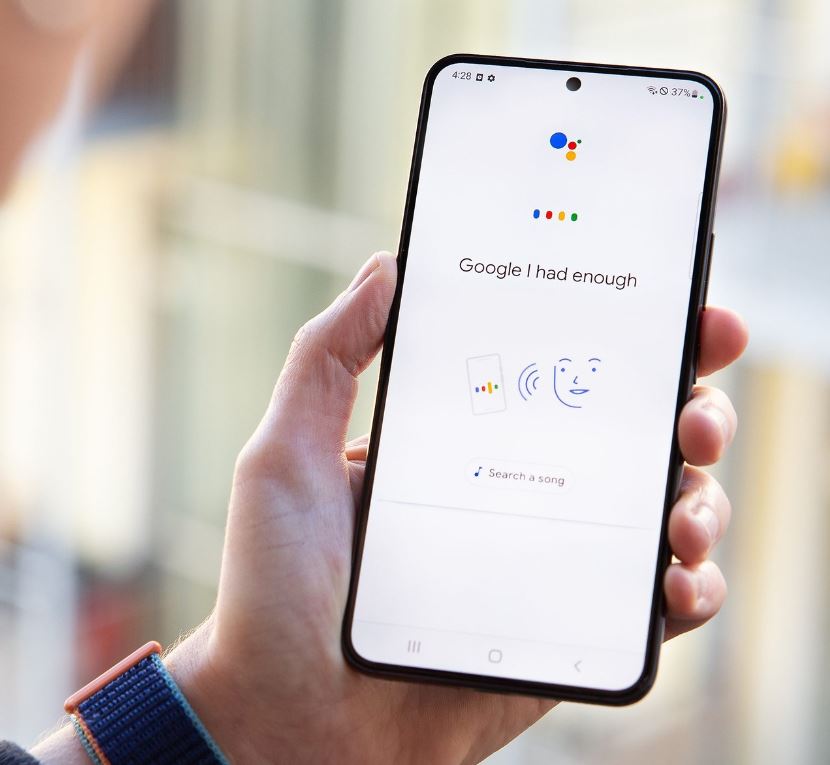Here’s a comprehensive guide on everything you need to know about managing default apps on your Android phone and adjusting the behavior of links.
You will have certain preference on how the apps in your Android device should perform different tasks although they allow performances such as allowing you to choose which web browser, email client, SMS apps and other tools to be used. This would work automatically when you access content that are related.
From extracting defaults apps, how links open and how to change features in your default app will be thoroughly explained here in this article.

Default Apps in Android
Do you know that the default app in your Android device have the ability to assign which app should perform specific task ? In case if you have more than one web browsers installed, with no settings imposed on default app and you click a link, then your phone will request you to choose the browser that you prefer. So to make things easy you can keep Up to date with default app settings so that you don’t have to encounter this problem every time you click on a link.
Let’s take a look at how to customize your default app to make things easy if you haven’t assigned default app for certain categories.
Set New Default Apps on Android
A prompt will instantly pop on your screen asking you to select which app to use in case if you don’t have a default app assigned for specific actions or you install a new app that can perform the task. The look of the prompt can vary depending on the version and manufacturer of the device as per the UI element of your Android.
So if you want to make the suggested app as your default app for that specific action then you can tap 'Always’ which can save your time and make things easy for you and next time you won’t have to put any effort. This will ensure that your future actions will do the same. What if you want to use this action only for one time? Then you have to select ‘just once’ instead of making it default.
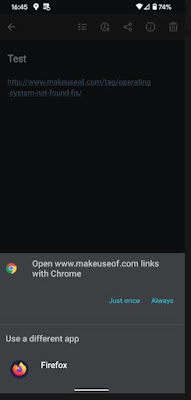
If you want to do it on a different app then you can always choose the one you prefer from the list provided. Next time when you perform this action, this will show on the top preference. You will see the option to set it as default if you wish to.
How to Review and Change Default Apps on Android
You will come across the menu of default app on stock android 12 at settings > apps > default apps. Please note that these settings would differ according to each phones.

Below you can take a look at the default apps that are in use currently for certain categories in your device.
Browser App - This feature is used in order to open the links you click.
Caller ID & spam Apps - This will ensure that you don’t get any spam calls by blocking them instantly. Google call app in your phone and also true caller is included.
Digital assistant App - This helps you identify your screen behaviors and controls voice working as a smart assistant. Alexa and Google assistant are some of the examples.
Home App - This helps you arrange and access apps on your phone as a default android launcher. Nova launcher and pixel launcher are two examples.
Phone App - Simpler dial and the phone app of Google are examples for this. This is what helps your device answer and make calls.
SMS App - This app is what manages your text messages allowing you to send and receive. Two examples are Googles messaging app and pulse SMS.
Tap on the category catered towards your specific needs, to review the installed Apps. You can choose which one you want to set as default if you have more than one app installed for a certain category.
Now any link that you follow will use the app automatically as you have set a default app. Let’s take a look at some examples, if your default phone app is changed, when ever you go to your web browser and tap a phone number, your default app will launch.
There are also other categories available other than the ones that are mentioned above. When you attempt to open your camera through shortcuts while using a camera apps that has been installed using a third party app (for example let’s say you have a pixel phone and use the power button pressing two times). In this case you will be asked by your phone, which camera app you want to use.
Remove Default Android Apps
You can dismiss all default settings of a particular category of that specific app. Let’s see how you can remove it. Here’s how you do it, go to settings > apps & notifications > see all X apps now you can remove the defaults from the app that you prefer.
When you are directed to the app settings, you have to widen the advanced section (only if it is needed) and then click open default option. Now if you take a look at the lower part of the page you will come across clear default or clear default preferences and you can tap on it to dismiss those settings in case if the app is set to default for any actions. Now you can select the app launcher that you prefer when ever you open it, instead of the app taking over the actions.

This feature is not available in the latest Android devices which is not a good thing. When you take phones such as android 12 or 13 you have to abide by the forceful action to choose the category and also clearing the apps default browser is not possible.
Choose Default Apps for Opening Links
We are done with information about default apps on Android devices and now we will take a look at another important aspect that is, the app links.
When you tap on a website link on your Android device and the specific app that is related to the link is also installed then instead of opening the link on your browser the device can take you to the URLs inside the same app. This is what you call deep linking in android advancement. For example, let’s say you tap on a YouTube link, you would want to watch the video within the YouTube app not directing you elsewhere.
You can assign the link to open on your browser or the specific app although you cannot change the URLs opened by a certain app.
Change Link Opening Settings
Do you remember that we visited the default app page in the beginning? All you got to do is return to the same default app to alter how certain links open. To review the links you have to press opening links.

Some apps can also be used without you having to install them, to get this feature, head to the top and all you got to do is toggle the feature.
If you take a look at the section below you can find area where most of your apps are installed in your device. If you chose one of these apps then you will be directed to open by default page where you will come across two fields displayed.
So when you tap open by default which contains two options for the selected apps. One option give you the specifications to see if you want to open compatible URLs which is known as ‘open supported link’. If you come across older versions of the android phones then you will be asked for permissions such as ‘open in this app’, 'don’t open in this app’ or ‘ask every time’ but if you own a latest version of Android device then this option will be available on your slides.
‘Verified link’ can be tapped In order to identify which URL the app can access (in case if it’s an older versions of Android, then ‘supported link’ will be shown) this way you can view the detailed list. So if you Take YouTube app then links such as YouTube.com, m.YouTube.com or YouTube.be will be directed to you instead of other apps. Sometimes you will be able to choose the domain that you want to access that’s available within the app.

Disabling In-App Browsers
When considering default link behavior there’s another setting that you can take into consideration. Telegram, Twitter, slack and Gmail are some of the commonly used apps that have their own inbuilt app browsers which also has the ability to keep track of your activities. Therefore, through these apps when you try to navigate a webpage it will be opened within their own browser window not through the specific app or default browser.
It's bothersome to open a webpage using an in app browser when you are not logged to those sites, that’s the reason why deactivating this feature is the best thing to do. Not all the app has the same location to access their settings but mostly the settings will be seen under ‘open link externally or use in app browser’.
The steps are settings > chat settings > in app browser’ are the order to be followed on telegram app.
Expand Default Apps With Third-Party Solutions
The default option that’s built in android is sufficient for many users but in case if you need more features to be added then you can try a few apps such as :
Better open with,
By making use of this particular app you can revoke it anytime when you establish that specific app you prefer. audio file, dialer, email and browser are some of the categories you will be presented with when you open the app.

Now you can choose the category that you prefer and then click the icon which looks like a start next to the option you chose. In case if you are not interested in some apps and you don’t want to see them in future you simply can hide them by tapping the eye icon. If you want to select preferred settings for each websites then you have the ability to make use of the drop down box, that will be found at the top. For example you can take Twitter or YouTube.
Now you have the possibility to access a certain link that is catered towards it. Now tap ‘better open with’ and select 'Always’ when you have the option of choosing the desired app. A list of suitable apps and a countdown panel will be shown when you chose ‘better open with’ option. The determined app will be accessed if you fail to chose one before the designated time.

So when we take a look at this ‘better open with app’, it isn’t flawless but you can give it a try to use some of it’s features if you like it as it is completely free of charge. The reason why it isn’t perfect is because not all the default app actions such as SMS is supported (which is a big deal) and update takes ages.
Open link with…
‘open link with’ is another app that you can use if you want to have more control on links on your device by altering the default app. Your android device doesn’t allow you to open links linked to specific apps automatically so this app comes in handy to do It. So usually you are directed towards the specific apps when you click a link like Twitter or YouTube but this app allows you to open the link on your browser.
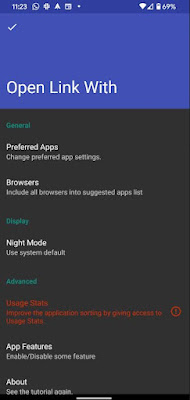
First you have to install the app on Play store and then tap open link with app. Now you will come across a tutorial on how to use it. For a better function allow permission to access app usage as a final step. It’s all done, now you don’t have to think about it anymore. In case if you want to do the same with other apps then follow the step above once again.
Ok so now you want to do the same with another app In your device then go to your browser and click the three dot icon which is the menu button and choose share option. Now you can take a look at the list of designated app for those specific apps by tapping 'open link with’. From here onward you can select ‘always’ if you want the change to be permanent and ‘just once’ if you want to be asked once again when you do it next time.
If you want to open the content in two different apps often or if you have problem while accessing like not functioning link, it’s better to look into it although it’s somewhat related to built-in function.
Default Apps on Android
Once you already setup default app on your phone, it will be so convenient in the future that you won’t even remember it except when you get a new app. Now you are in full control over your apps. These are the very basic settings that are available so in case if you want more advanced features you have more options available for that.
You can get some interesting apps downloaded and installed in your Android phone if you haven’t experienced anything outside the standard default app selections.
You will have certain preference on how the apps in your Android device should perform different tasks although they allow performances such as allowing you to choose which web browser, email client, SMS apps and other tools to be used. This would work automatically when you access content that are related.
From extracting defaults apps, how links open and how to change features in your default app will be thoroughly explained here in this article.

Do you know that the default app in your Android device have the ability to assign which app should perform specific task ? In case if you have more than one web browsers installed, with no settings imposed on default app and you click a link, then your phone will request you to choose the browser that you prefer. So to make things easy you can keep Up to date with default app settings so that you don’t have to encounter this problem every time you click on a link.
Let’s take a look at how to customize your default app to make things easy if you haven’t assigned default app for certain categories.
Set New Default Apps on Android
A prompt will instantly pop on your screen asking you to select which app to use in case if you don’t have a default app assigned for specific actions or you install a new app that can perform the task. The look of the prompt can vary depending on the version and manufacturer of the device as per the UI element of your Android.
So if you want to make the suggested app as your default app for that specific action then you can tap 'Always’ which can save your time and make things easy for you and next time you won’t have to put any effort. This will ensure that your future actions will do the same. What if you want to use this action only for one time? Then you have to select ‘just once’ instead of making it default.
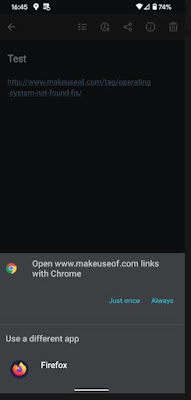
How to Review and Change Default Apps on Android
You will come across the menu of default app on stock android 12 at settings > apps > default apps. Please note that these settings would differ according to each phones.

Browser App - This feature is used in order to open the links you click.
Caller ID & spam Apps - This will ensure that you don’t get any spam calls by blocking them instantly. Google call app in your phone and also true caller is included.
Digital assistant App - This helps you identify your screen behaviors and controls voice working as a smart assistant. Alexa and Google assistant are some of the examples.
Home App - This helps you arrange and access apps on your phone as a default android launcher. Nova launcher and pixel launcher are two examples.
Phone App - Simpler dial and the phone app of Google are examples for this. This is what helps your device answer and make calls.
SMS App - This app is what manages your text messages allowing you to send and receive. Two examples are Googles messaging app and pulse SMS.
Tap on the category catered towards your specific needs, to review the installed Apps. You can choose which one you want to set as default if you have more than one app installed for a certain category.
Now any link that you follow will use the app automatically as you have set a default app. Let’s take a look at some examples, if your default phone app is changed, when ever you go to your web browser and tap a phone number, your default app will launch.
There are also other categories available other than the ones that are mentioned above. When you attempt to open your camera through shortcuts while using a camera apps that has been installed using a third party app (for example let’s say you have a pixel phone and use the power button pressing two times). In this case you will be asked by your phone, which camera app you want to use.
Remove Default Android Apps
You can dismiss all default settings of a particular category of that specific app. Let’s see how you can remove it. Here’s how you do it, go to settings > apps & notifications > see all X apps now you can remove the defaults from the app that you prefer.
When you are directed to the app settings, you have to widen the advanced section (only if it is needed) and then click open default option. Now if you take a look at the lower part of the page you will come across clear default or clear default preferences and you can tap on it to dismiss those settings in case if the app is set to default for any actions. Now you can select the app launcher that you prefer when ever you open it, instead of the app taking over the actions.

Choose Default Apps for Opening Links
We are done with information about default apps on Android devices and now we will take a look at another important aspect that is, the app links.
When you tap on a website link on your Android device and the specific app that is related to the link is also installed then instead of opening the link on your browser the device can take you to the URLs inside the same app. This is what you call deep linking in android advancement. For example, let’s say you tap on a YouTube link, you would want to watch the video within the YouTube app not directing you elsewhere.
You can assign the link to open on your browser or the specific app although you cannot change the URLs opened by a certain app.
Change Link Opening Settings
Do you remember that we visited the default app page in the beginning? All you got to do is return to the same default app to alter how certain links open. To review the links you have to press opening links.

If you take a look at the section below you can find area where most of your apps are installed in your device. If you chose one of these apps then you will be directed to open by default page where you will come across two fields displayed.
So when you tap open by default which contains two options for the selected apps. One option give you the specifications to see if you want to open compatible URLs which is known as ‘open supported link’. If you come across older versions of the android phones then you will be asked for permissions such as ‘open in this app’, 'don’t open in this app’ or ‘ask every time’ but if you own a latest version of Android device then this option will be available on your slides.
‘Verified link’ can be tapped In order to identify which URL the app can access (in case if it’s an older versions of Android, then ‘supported link’ will be shown) this way you can view the detailed list. So if you Take YouTube app then links such as YouTube.com, m.YouTube.com or YouTube.be will be directed to you instead of other apps. Sometimes you will be able to choose the domain that you want to access that’s available within the app.

When considering default link behavior there’s another setting that you can take into consideration. Telegram, Twitter, slack and Gmail are some of the commonly used apps that have their own inbuilt app browsers which also has the ability to keep track of your activities. Therefore, through these apps when you try to navigate a webpage it will be opened within their own browser window not through the specific app or default browser.
It's bothersome to open a webpage using an in app browser when you are not logged to those sites, that’s the reason why deactivating this feature is the best thing to do. Not all the app has the same location to access their settings but mostly the settings will be seen under ‘open link externally or use in app browser’.
The steps are settings > chat settings > in app browser’ are the order to be followed on telegram app.
Expand Default Apps With Third-Party Solutions
The default option that’s built in android is sufficient for many users but in case if you need more features to be added then you can try a few apps such as :
Better open with,
By making use of this particular app you can revoke it anytime when you establish that specific app you prefer. audio file, dialer, email and browser are some of the categories you will be presented with when you open the app.

Now you have the possibility to access a certain link that is catered towards it. Now tap ‘better open with’ and select 'Always’ when you have the option of choosing the desired app. A list of suitable apps and a countdown panel will be shown when you chose ‘better open with’ option. The determined app will be accessed if you fail to chose one before the designated time.

Open link with…
‘open link with’ is another app that you can use if you want to have more control on links on your device by altering the default app. Your android device doesn’t allow you to open links linked to specific apps automatically so this app comes in handy to do It. So usually you are directed towards the specific apps when you click a link like Twitter or YouTube but this app allows you to open the link on your browser.
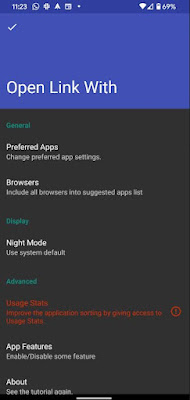
Ok so now you want to do the same with another app In your device then go to your browser and click the three dot icon which is the menu button and choose share option. Now you can take a look at the list of designated app for those specific apps by tapping 'open link with’. From here onward you can select ‘always’ if you want the change to be permanent and ‘just once’ if you want to be asked once again when you do it next time.
If you want to open the content in two different apps often or if you have problem while accessing like not functioning link, it’s better to look into it although it’s somewhat related to built-in function.
Default Apps on Android
Once you already setup default app on your phone, it will be so convenient in the future that you won’t even remember it except when you get a new app. Now you are in full control over your apps. These are the very basic settings that are available so in case if you want more advanced features you have more options available for that.
You can get some interesting apps downloaded and installed in your Android phone if you haven’t experienced anything outside the standard default app selections.