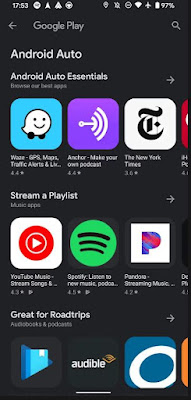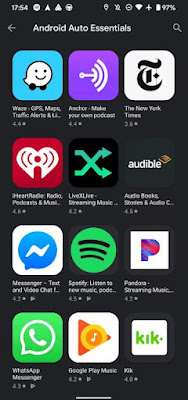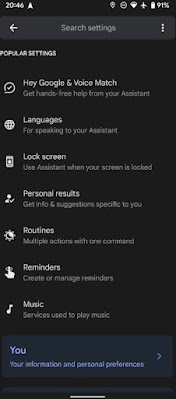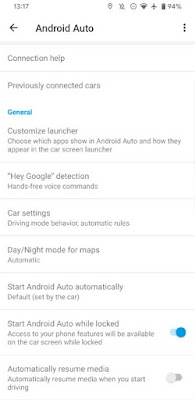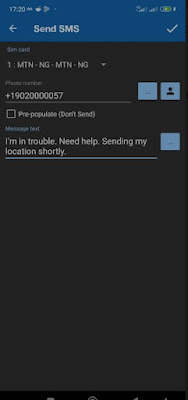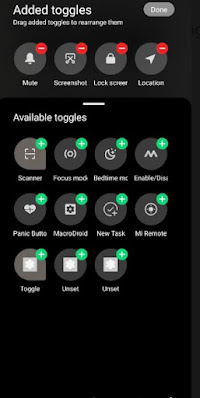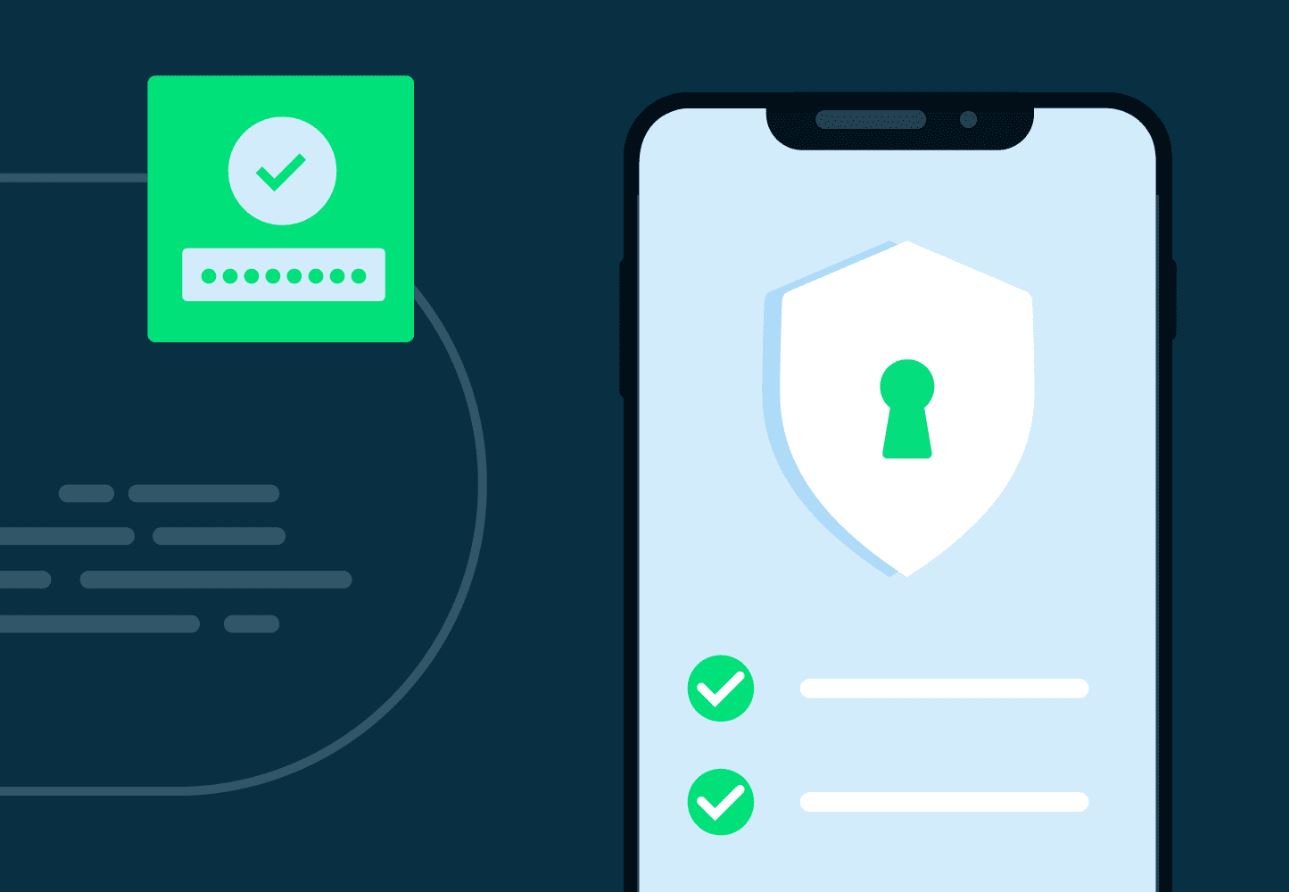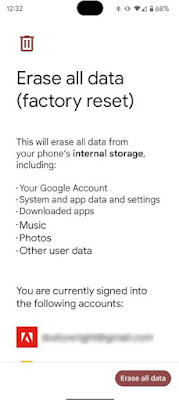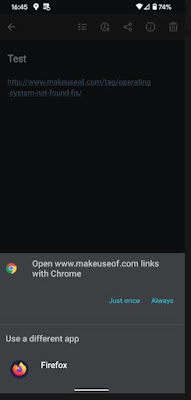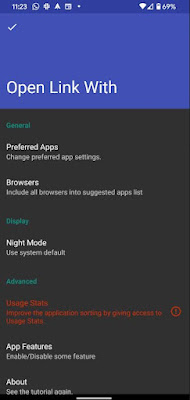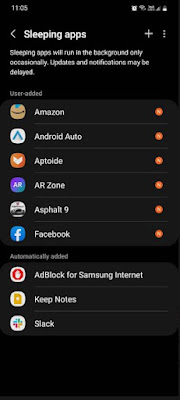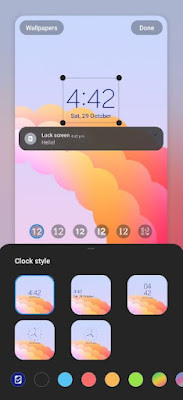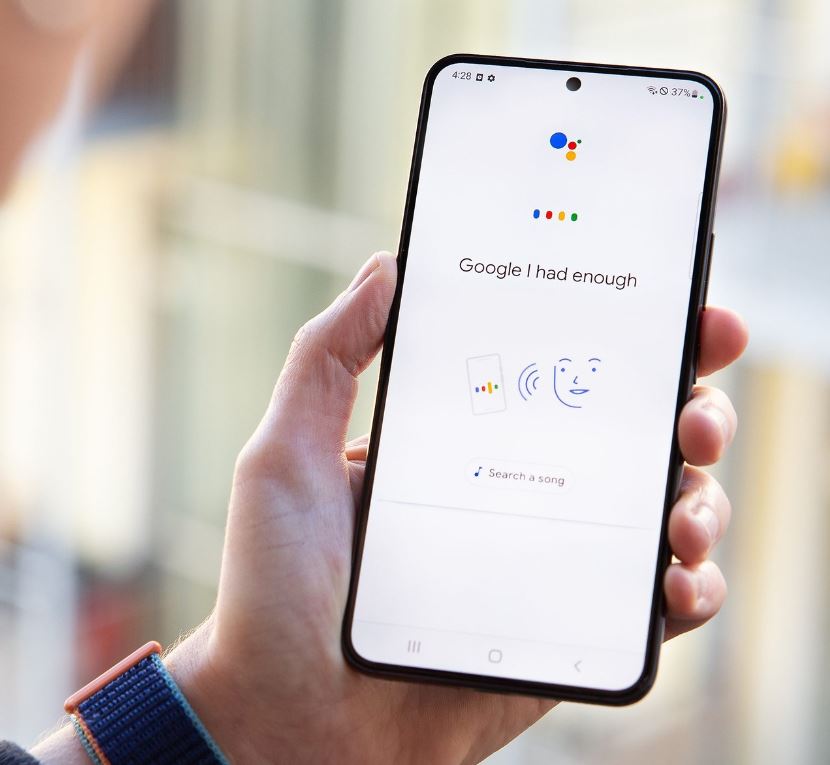It really gets annoying when we get wrong calls from unknown people frequently. These calls get troublesome and ruin our entire day and also our minds. If the caller talks unwanted things to annoy you it would add up the tension. What if you get the calls on repeat mode when you are in an important work? It would be irritating right? This wouldn't be a pleasant experience when someone tries to prank you or call you from a new number to get you on your nerves. This should be stopped immediately.
How do you stop this from happening? First of all you should be able to find out the person who plays this dirty trick on you. It's very easy to find the person who is annoying you. Let's look at a few solutions to put a stop to this problem. There are two apps available which are called. Eyecon and sync.ME. These two apps can be downloaded on your Android device. These apps work great in terms of finding the anonymous caller by disclosing the Id of that person.

Eyecon has some amazing features like letting us know the name of the person along with the picture of that caller. The app detects the picture of that person by his social media as their number would be linked to accounts like Facebook etc. Another important feature available is, it automatically blocks the spam and scam calls that you get. This option is really very good to avoid from getting unwanted calls.
How to Find Unknown Caller Name and Photo?
First you have to download Eyecon app directly from Google playstore to your Android smartphone.
Now let's see how to trace the unknown caller ID with his picture from his social media. This is quite easy.
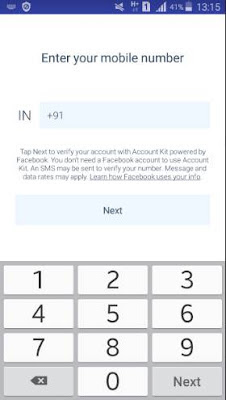
Next, start the app and go to the home tab. Then tap the search bar and enter the number of the caller with the country code. That's it.

Now it will start searching. Just in a few seconds it will reveal the person's social media ID , name and the picture. Amazing isn't it?
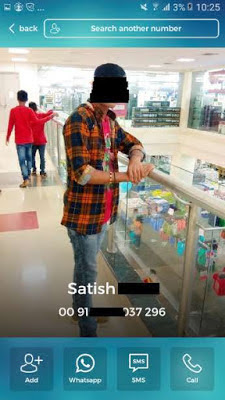
That's all you got to do . Now you know how to find out the details of the person who's been calling you without an end. This app is very useful if you want to find out the culprit. Next we will see how to use sync. Me app to track anonymous calls.

Then head to the home screen of the app and you will find a search bar. Type the mobile number that you intend to search.

Now the app will start to search for the details. Now it will reveal the caller's ID along with the pictures. The details will be pulled from the social media accounts in which the number is connected to. It will also show the email address and many more details.

That's it, now we know how to use sync,Me app to find out the anonymous callers details.
How do you stop this from happening? First of all you should be able to find out the person who plays this dirty trick on you. It's very easy to find the person who is annoying you. Let's look at a few solutions to put a stop to this problem. There are two apps available which are called. Eyecon and sync.ME. These two apps can be downloaded on your Android device. These apps work great in terms of finding the anonymous caller by disclosing the Id of that person.

There's another interesting feature in this app which allows you to know if the person you are calling is on another call or is available to talk. Eyecon app is very useful in terms of finding out the person who calls you to annoy you.
So now we've looked at the features of the Eyecon app so let's move with the features of sync.ME app. Sync.ME app also helps you find the name of the person and also the picture via social media similar to the other app. This app also can detect robocalls and spams instantly. Sync.ME app is well known and is pretty good in finding out the unknown caller. Finally this will stop those wrong calls from occurring often, so that you can be at peace.
Now you know two apps which can relieve you from unwanted calls. Both of these apps work great so it's up to you to choose the one that suits you. So if you are confused which one to download then take a look at the brief introduction that's given below, which will help you come to a conclusion.
Now you know two apps which can relieve you from unwanted calls. Both of these apps work great so it's up to you to choose the one that suits you. So if you are confused which one to download then take a look at the brief introduction that's given below, which will help you come to a conclusion.
How to Find Unknown Caller Name and Photo?
First you have to download Eyecon app directly from Google playstore to your Android smartphone.
Now let's see how to trace the unknown caller ID with his picture from his social media. This is quite easy.
After you download the app, launch it on your device. Then enter your mobile number to get registered into the app so that you can find out the caller.
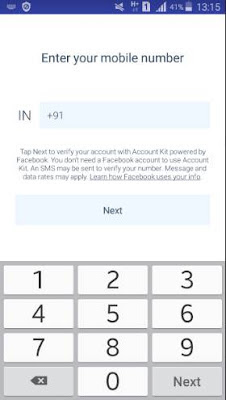

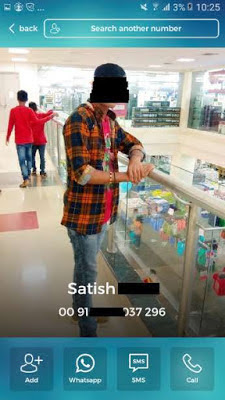
How to find unknown caller using sync.Me
To download the app sync.Me head to the play store so you can directly download it to your phone.
Now launch it in your phone and to continue type in your mobile number which will sign into the account. Continue with the other steps after logging in.
To download the app sync.Me head to the play store so you can directly download it to your phone.
Now launch it in your phone and to continue type in your mobile number which will sign into the account. Continue with the other steps after logging in.



You can download both the Eyecon and Sync.Me app directly from Google playstore to your mobile device.
Download Sync.Me
Which app is best to find unknown callers?
Which app is best to find unknown callers?
As we saw above, both the apps have somewhat similar features and both work great. The app allows you to find out the callers ID along with the picture which is wonderful. It is recommended that you download both apps so that if one app fails to find out the details you can make use of the other app. Now you wouldn't be worrying if someone keeps on calling you for no reason. We hope this article was useful.
Now you can easily find out the details of the anonymous calls that's bugging you so you can be free from them.
Now you can easily find out the details of the anonymous calls that's bugging you so you can be free from them.