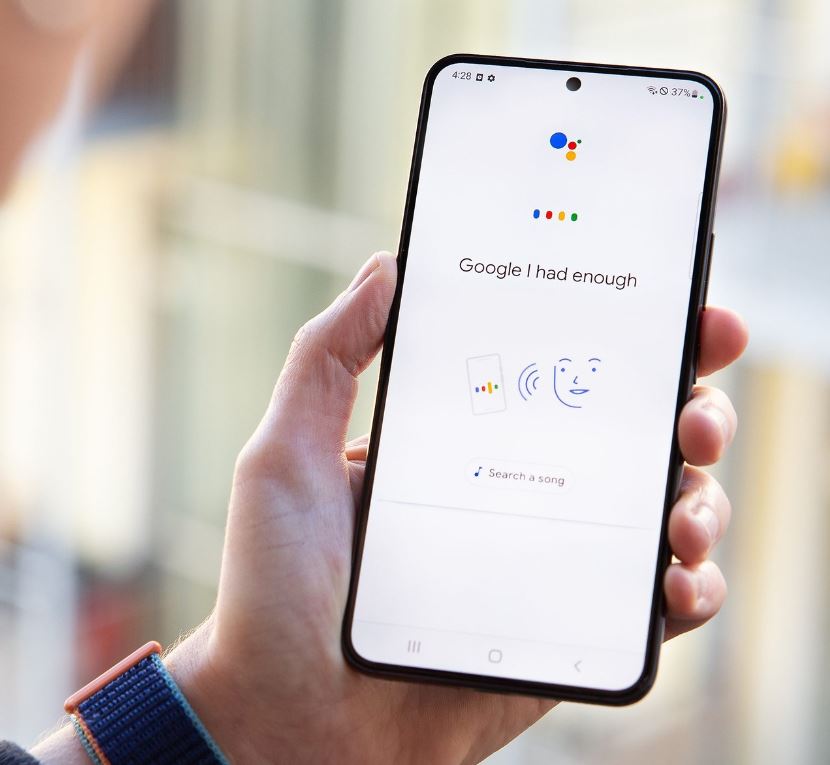Keep your Android device prepared for any emergencies or unexpected situations by creating a one tap panic button that you can access readily.
Emergency SOS features are widely integrated in Android as well as in iOS devices progressively. iPhone 14 enables users to send SOS messages no matter where you are, even while the Wi-Fi or cellular data is not available. This is done by using the satellite features which is something to be praised for.
Android has revamped their emergency SOS features targeting a possible upgrade to their newest android 12 to keep up with the trend. Although these features are so important and impressive they are limited to a certain extent. Adding a panic button on your phone is a good move if you own an Android device, this will give additional security. Let’s take a look at the simple steps below to get it done.

Once you are done installing the app, launch it on your home screen and then click add macro.
Now you can type your macro name on the area which is mentioned as enter macro name. Here in this article we will use “SOS message” as our name.
Next to macro name input section you will find a small icon which looks like a file. Tap on to the file icon.
You can enter description to your macro if you want but that is only optional.

Step 2: Create a Quick Settings Button and Trigger
Once you are done with the above we need to setup a trigger button on the quick set menu to activate the SOS message. This should initiate all the configured SOS actions with a single click.
Go to MacroDroid home screen and on top of the trigger panel you will find a plus (+) option, click on it.

This will locate you to the specific area and then tap MacroDroid specific, once done choose quick setting tile and then configure settings tiles.

You will be directed to the next page. Now tap on the tile slot that are inactive on the quick settings. Here we will use MacroDroid tile one, which is the top empty slot available for example.

Head back by tapping back option on your phone or swipe back.

Step 3 : Add the Actions
We are now done with setting up the panic button. Now we will have To look into the performance that’s going to take place while we tap the button. Let’s dive in:
Go to the home screen of MacroDroid And then you will see a plus (+) icon above action panel.
Now you can add a phone number of someone who is trustworthy by clicking message > send SMS. You could also add emergency services if you wish.

Next you can add an emergency message that would indicate that you are in danger for e.g."help me, GPS will be directed to you soon". You will find the message adding field bellow phone number section.
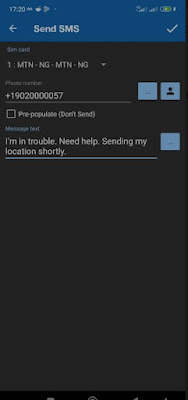
Now send in your aligned GPS as a take action immediately message that can be accessed through Google maps in the form of a link. This is how:

Return back to action panel and click the plus (+) option again.
To enter the desired number press location > share location > SMS > Ok > select number and then type in the trusted number and hit OK.
Finally if you have multi sim devices choose the sim that you prefer and then hit Ok option.
Now you are all set to send your location to the reliable contact in your list in an emergency situation. If you want to send you location to more than one person then you can follow the same steps as above. The location can be send to as many people as you want. We will now take a look at how to call an emergency number like 911 under cover. Here’s how:
You should go to the action panel again and click the plus(+) icon once more.
Click phone > make call > (select number).
On the add phone number section enter any emergency department number or type 911.

On the lower right corner of the editing screen click the check mark option. This will ensure that you save everything before you close.
Step 4 : Add Your Panic Button to the Quick Settings Panel
To get your emergency panic button to the quick setting of you phone menu, you have to follow one last step.
To unveil your quick setting menu, swipe your phone screen down from the top.

Now to get it into your quick setting menu click the edit option and the shortcut for MacroDroid tile 1 should be added.
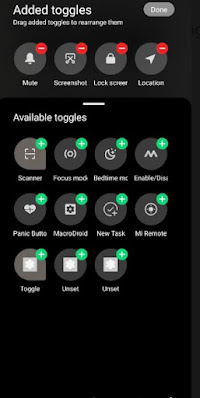
That’s all, now your emergency panic button will be readily available on your quick pull down menu on your device which can be accessed easily. All your previously added settings will be come in handy while tapping the panic button, if you follow all the steps given above correctly without missing any.
There’s room for improvement
We have only provided you with the simplest specifications in this article but there’s more features available that can enhance your potentials further more. Capabilities like the below given examples can be considered.
You can send an audio recording that’s been secretly recorded for a designated time to the person in your emergency list.
Instead of other messaging networks you can send an SOS message link to an email address.
Other messaging platforms such as WhatsApp or Telegram can be used to send the SOS message.
You can also send your medical records to a desired emergency contact.
Nobody like to fall into an emergency situation where they don’t have any safety precautions, so doing things prior can help you set clear from such situations. Sometimes you might think that this is a lot of work and also wouldn’t help you in such situations but this one single tap could save you from a life threatening situation that you will be thankful for. All you got to do is set some time apart and get all the settings done.
Emergency SOS features are widely integrated in Android as well as in iOS devices progressively. iPhone 14 enables users to send SOS messages no matter where you are, even while the Wi-Fi or cellular data is not available. This is done by using the satellite features which is something to be praised for.
Why Do You Need an Emergency Panic Button?
Let’s say you are in an unexpected situation such as encountering a theft or during an emergency medical shortage then you have the tendency of panicking and unable to come up with a solution, in this case you can easily access the emergency panic button to get quick assistance or help from someone. Adding a panic button is like extra safety to your device which will ease your mind.
Creating an emergency panic button in your Android device is a smart move because you don’t know when a calamity would strike, so keeping yourself prepared before hand is ideal. This feature is something that comes in handy when you are in an alarming situation where critical thinking goes out of the window.
Let’s say you are in an unexpected situation such as encountering a theft or during an emergency medical shortage then you have the tendency of panicking and unable to come up with a solution, in this case you can easily access the emergency panic button to get quick assistance or help from someone. Adding a panic button is like extra safety to your device which will ease your mind.
Creating an emergency panic button in your Android device is a smart move because you don’t know when a calamity would strike, so keeping yourself prepared before hand is ideal. This feature is something that comes in handy when you are in an alarming situation where critical thinking goes out of the window.
Without further Ado let’s take a look at how to create this panic button in your Android phone so that you can make use of it in an emergency.
Panic Button Using MacroDroid
Other than the built in SOS features, the Android doesn’t have any emergency features that are hidden, So for this reason you can use certain automated apps like MacroDroid to build a panic button in your Android phone. You will also come across other automated apps that can help you with this function but not all the apps are convenient like MacroDroid. It has simple functions to follow which isn’t complicated.
When it comes to accessibility, the functions should be available on the quick setting menu so that you have easy access, that is, when you trigger the button it should:
Send you an SOS SMS message which is readily customized that will mention your last location.
Dial 911 immediately without your attempt.
You can also add many other emergency actions to this list like send SMS every three minutes depicting your location or even capture a secret picture and shoot a video, but let’s keep it low-key by sticking to only these two actions which won’t lead to complications.
Step 1 : Create a Macro
First you have to download the MacroDroid app by going to the playstore. In app purchase it is available in case if you want more updated features but the basic one is completely free.
Panic Button Using MacroDroid
Other than the built in SOS features, the Android doesn’t have any emergency features that are hidden, So for this reason you can use certain automated apps like MacroDroid to build a panic button in your Android phone. You will also come across other automated apps that can help you with this function but not all the apps are convenient like MacroDroid. It has simple functions to follow which isn’t complicated.
When it comes to accessibility, the functions should be available on the quick setting menu so that you have easy access, that is, when you trigger the button it should:
Send you an SOS SMS message which is readily customized that will mention your last location.
Dial 911 immediately without your attempt.
You can also add many other emergency actions to this list like send SMS every three minutes depicting your location or even capture a secret picture and shoot a video, but let’s keep it low-key by sticking to only these two actions which won’t lead to complications.
Step 1 : Create a Macro
First you have to download the MacroDroid app by going to the playstore. In app purchase it is available in case if you want more updated features but the basic one is completely free.

Now you can type your macro name on the area which is mentioned as enter macro name. Here in this article we will use “SOS message” as our name.
Next to macro name input section you will find a small icon which looks like a file. Tap on to the file icon.
You can enter description to your macro if you want but that is only optional.

Once you are done with the above we need to setup a trigger button on the quick set menu to activate the SOS message. This should initiate all the configured SOS actions with a single click.
Go to MacroDroid home screen and on top of the trigger panel you will find a plus (+) option, click on it.


Enter "panic button" or your desired name on the "enter label" option that you will find under input area.
Now you will come across two radio buttons under the input section. Now click "button" label and then check "collapse on press" on the check box.
To allow the slot head to the right side of the MacroDroid tile and then disable it by toggling.
To select your panic button icon, go to the left side of the tile slot where you will find the settings and then pick your desired icon.
Now you will come across two radio buttons under the input section. Now click "button" label and then check "collapse on press" on the check box.
To allow the slot head to the right side of the MacroDroid tile and then disable it by toggling.
To select your panic button icon, go to the left side of the tile slot where you will find the settings and then pick your desired icon.

Next you will see the name that you chose on the quick setting tile now press Ok and toggle on/ button press then tap OK.

We are now done with setting up the panic button. Now we will have To look into the performance that’s going to take place while we tap the button. Let’s dive in:
Go to the home screen of MacroDroid And then you will see a plus (+) icon above action panel.
Now you can add a phone number of someone who is trustworthy by clicking message > send SMS. You could also add emergency services if you wish.

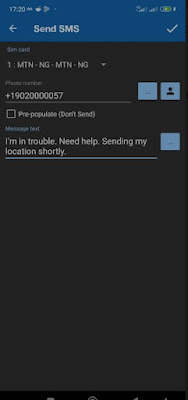
Time to save all the information that you added. Save option could be found on the upper right corner of the screen. Now you will be returned to the MacroDroid home screen.
Now send in your aligned GPS as a take action immediately message that can be accessed through Google maps in the form of a link. This is how:
Head to action panel and click the plus(+) option.
Now tap location and under that tap force location update.
Now tap location and under that tap force location update.

To enter the desired number press location > share location > SMS > Ok > select number and then type in the trusted number and hit OK.
Finally if you have multi sim devices choose the sim that you prefer and then hit Ok option.
Now you are all set to send your location to the reliable contact in your list in an emergency situation. If you want to send you location to more than one person then you can follow the same steps as above. The location can be send to as many people as you want. We will now take a look at how to call an emergency number like 911 under cover. Here’s how:
You should go to the action panel again and click the plus(+) icon once more.
Click phone > make call > (select number).
On the add phone number section enter any emergency department number or type 911.

Step 4 : Add Your Panic Button to the Quick Settings Panel
To get your emergency panic button to the quick setting of you phone menu, you have to follow one last step.
To unveil your quick setting menu, swipe your phone screen down from the top.

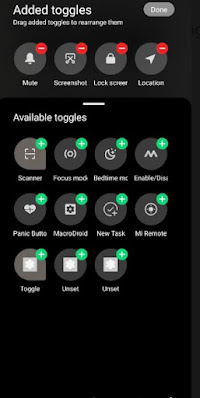
There’s room for improvement
We have only provided you with the simplest specifications in this article but there’s more features available that can enhance your potentials further more. Capabilities like the below given examples can be considered.
You can send an audio recording that’s been secretly recorded for a designated time to the person in your emergency list.
Instead of other messaging networks you can send an SOS message link to an email address.
Other messaging platforms such as WhatsApp or Telegram can be used to send the SOS message.
You can also send your medical records to a desired emergency contact.
In case if your mobile information and data is under threat, you can immediately execute an attempt to clear all your personal information from your device.
There are more options that can be followed in order to protect you from an emergency crisis which need a bit of work.
MacroDroid is Handy..
There are more options that can be followed in order to protect you from an emergency crisis which need a bit of work.
MacroDroid is Handy..
Nobody like to fall into an emergency situation where they don’t have any safety precautions, so doing things prior can help you set clear from such situations. Sometimes you might think that this is a lot of work and also wouldn’t help you in such situations but this one single tap could save you from a life threatening situation that you will be thankful for. All you got to do is set some time apart and get all the settings done.