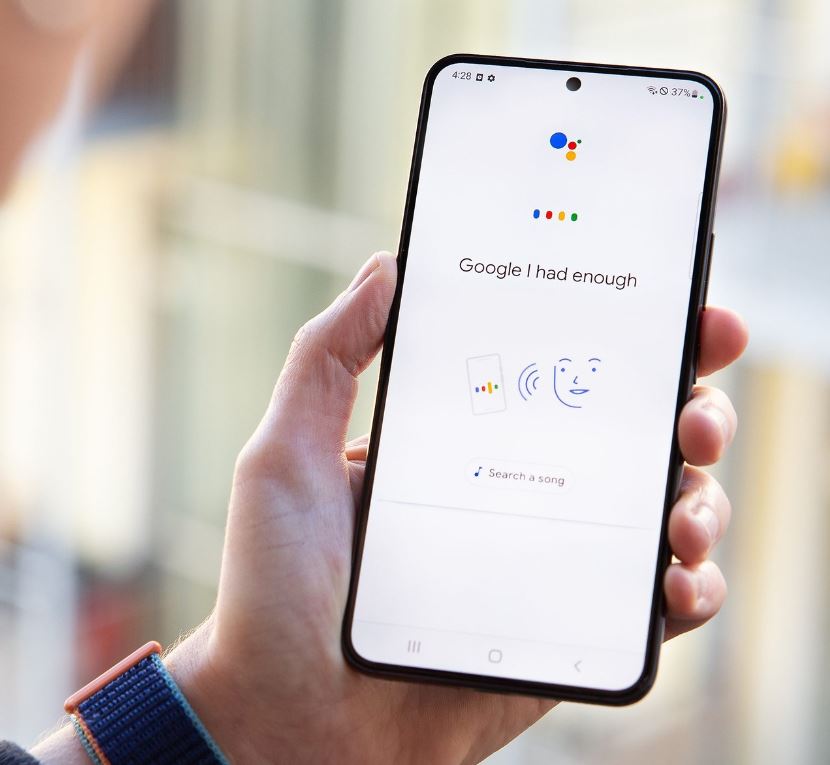If you have a shortcut maker in your device then you don’t have to limit your home screen to only app, instead you can do certain things beyond apps.
Managing all your files and apps on your home screen and keeping it clean from clutters can be a hassle if you own an Android device. This will make you loose track on what you need and what you don’t which is overwhelming, but don’t worry as we have apps like short cut maker to simplify things by decluttering your apps and make them easy to access shortcuts.

Here's how to create shortcuts to your apps and files in your device. Let’s take a look.
Shortcut Maker App on Android Phone
You can easily create quick access link for your favorite app, device settings and websites with the help of shortcut maker which is a very easy tool to handle. You can customize shortcuts for the files that you use often or the common applications that you use everyday like Gmail, chrome etc.. on your device.
You not only can create shortcuts for apps but this shortcut maker provides you with advanced features like generating shortcuts for folders, app links, gallery, contacts etc. For easy identification of your shortcut app you can customize icon and also assign descriptive names. These labels make it easy for you to pinpoint the specific app easily.
To start with the shortcut app you have to go to your Google play store and install the app. You can also do in apps donations by payment for the extra features so that it would be a help for the developers although the free version is available. In this article the guide is based of Samsung Galaxy phone. Let’s take a look.
Create Quick Shortcuts - Apps, Folders and In-App Actions
Sometimes we download too many apps and files on our devices that it becomes so clumsy and hard to figure out the important apps when we most need them. So making use of this shortcut app is a very good idea to keep your screen clean and easy to find apps and folders.
You can create shortcuts to you In-App actions, application and other folders using shortcut app. Below is the guide on how to use this app.
1. Go to shortcut maker on your phone and open it and click Apps to create shortcut to the app that you prefer.
2. Now you will come across the app icon and shortcut label as editing options which you have to confirm. You can click "Try this shortcut" to see the preview.

3. Now hit "Create shortcut" to keep the shortcut on the home screen of your device.
4. Click ‘add’ and your shortcut will be created on your home screen.
5. In case if you want to create a shortcut for folder app then go to ‘folders’ which you will find on the home page of the app and now click ‘add’ that’s it, your home screen will have a widget now.
6. You can click ‘settings’ again and follow the same steps to create shortcut for camera settings, memory, battery, Bluetooth etc. to the device settings. All you got to do is choose the settings and then click ‘Add’.

Things are made super convenient with this shortcut feature. Now you can easily access all your favorite or frequently used app, files and activities just on your home screen instead of scrolling or going through app drawer, dashboard or the settings to find each and everything which is time consuming.
There are also other interesting ways to arrange and organize your apps other than shortcut creations.
Let say you order something important on Amazon and want to take a quick view about the status or access information swiftly then you can save this specific order page on to your requested tab as a direct shortcut so you don’t have to open the app and keep finding for details.
Create Shortcuts for Frequently-Visiting Websites
Most of us a so occupied in life that we want things to be easy and time saving so if you are someone who constantly check website for work or other purposes you can create shortcuts links for your website as well. Let see how to get it done.
1. Tap website in the shortcut maker and you will find the option for shortcut name and website link field, all you got to do is copy the URL of the website and paste it.
2. You can also can make changes in the label of the shortcut, app icon, theme, background color etc. This can be done on the confirmation screen.

3. Tap create shortcut option when you are done with the above changes.

4. Now you will be asked if you want to add the shortcut to your home screen, simply click add.
Split-Screen Mode Shortcuts for Two Apps
Do you know that you have an option called Split-Screen Mode where you can open your favorite apps alongside each other on the same screen? You can do with a few simple clicks. Here’s how:
1. Head back to the shortcut maker application and on the options you will find ‘split’ tap on to it.
2. From the given app list choose two apps that you prefer that you will be placing on top and one at the lower part.
3. To make the shortcut be seen on the screen click "Place on home screen".

4. Now the apps that you chose will be seen in the top and bottom of the split screen. That’s it.

Create Shortcut For a Collection of Apps, Settings and More
You can also compile all the application or setting that you prefer into one collection with the help of shortcut maker that can be accessed with just single touch. Let take a look at the steps.

1. First head to the shortcut maker and then click the collection option.
2. Now chose ‘add new collection’
3. Chose one by one the apps or the settings that you want to add on to your shortcut. Add each and everything that you prefer until you are happy with your selection.
4. To add the selected app collection to your home screen choose ‘place on home screen’ option. That’s it.
Save time with shortcut maker
Shortcut Maker is an ideal choice for those who want to add shortcuts to home screen and to keep your apps and links just a click away. This is also a wonderful option to keep your Android phone clutter free. This helps you with providing a wide range of features, many options for customization and a smooth UI all included in just one place.
Managing all your files and apps on your home screen and keeping it clean from clutters can be a hassle if you own an Android device. This will make you loose track on what you need and what you don’t which is overwhelming, but don’t worry as we have apps like short cut maker to simplify things by decluttering your apps and make them easy to access shortcuts.

With the help of this apps you can create shortcut and put your favorites in one place which will make things more convenient. No matter if you want to keep your phone interface clean or you want to organize your apps in one place, shortcut maker is the ideal tool to help you.
Here's how to create shortcuts to your apps and files in your device. Let’s take a look.
Shortcut Maker App on Android Phone
You can easily create quick access link for your favorite app, device settings and websites with the help of shortcut maker which is a very easy tool to handle. You can customize shortcuts for the files that you use often or the common applications that you use everyday like Gmail, chrome etc.. on your device.
You not only can create shortcuts for apps but this shortcut maker provides you with advanced features like generating shortcuts for folders, app links, gallery, contacts etc. For easy identification of your shortcut app you can customize icon and also assign descriptive names. These labels make it easy for you to pinpoint the specific app easily.
To start with the shortcut app you have to go to your Google play store and install the app. You can also do in apps donations by payment for the extra features so that it would be a help for the developers although the free version is available. In this article the guide is based of Samsung Galaxy phone. Let’s take a look.
Create Quick Shortcuts - Apps, Folders and In-App Actions
Sometimes we download too many apps and files on our devices that it becomes so clumsy and hard to figure out the important apps when we most need them. So making use of this shortcut app is a very good idea to keep your screen clean and easy to find apps and folders.
You can create shortcuts to you In-App actions, application and other folders using shortcut app. Below is the guide on how to use this app.
1. Go to shortcut maker on your phone and open it and click Apps to create shortcut to the app that you prefer.
2. Now you will come across the app icon and shortcut label as editing options which you have to confirm. You can click "Try this shortcut" to see the preview.

4. Click ‘add’ and your shortcut will be created on your home screen.
5. In case if you want to create a shortcut for folder app then go to ‘folders’ which you will find on the home page of the app and now click ‘add’ that’s it, your home screen will have a widget now.
6. You can click ‘settings’ again and follow the same steps to create shortcut for camera settings, memory, battery, Bluetooth etc. to the device settings. All you got to do is choose the settings and then click ‘Add’.

There are also other interesting ways to arrange and organize your apps other than shortcut creations.
Let say you order something important on Amazon and want to take a quick view about the status or access information swiftly then you can save this specific order page on to your requested tab as a direct shortcut so you don’t have to open the app and keep finding for details.
Create Shortcuts for Frequently-Visiting Websites
Most of us a so occupied in life that we want things to be easy and time saving so if you are someone who constantly check website for work or other purposes you can create shortcuts links for your website as well. Let see how to get it done.
1. Tap website in the shortcut maker and you will find the option for shortcut name and website link field, all you got to do is copy the URL of the website and paste it.
2. You can also can make changes in the label of the shortcut, app icon, theme, background color etc. This can be done on the confirmation screen.

3. Tap create shortcut option when you are done with the above changes.

Split-Screen Mode Shortcuts for Two Apps
Do you know that you have an option called Split-Screen Mode where you can open your favorite apps alongside each other on the same screen? You can do with a few simple clicks. Here’s how:
1. Head back to the shortcut maker application and on the options you will find ‘split’ tap on to it.
2. From the given app list choose two apps that you prefer that you will be placing on top and one at the lower part.
3. To make the shortcut be seen on the screen click "Place on home screen".


You can also compile all the application or setting that you prefer into one collection with the help of shortcut maker that can be accessed with just single touch. Let take a look at the steps.

2. Now chose ‘add new collection’
3. Chose one by one the apps or the settings that you want to add on to your shortcut. Add each and everything that you prefer until you are happy with your selection.
4. To add the selected app collection to your home screen choose ‘place on home screen’ option. That’s it.
Save time with shortcut maker
Shortcut Maker is an ideal choice for those who want to add shortcuts to home screen and to keep your apps and links just a click away. This is also a wonderful option to keep your Android phone clutter free. This helps you with providing a wide range of features, many options for customization and a smooth UI all included in just one place.